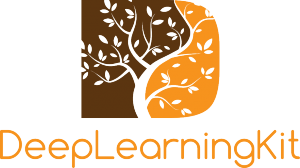How to Remove Apps From Iphone Without Data Loss
When you want to free up space on your iPhone but don't want to risk losing important app data, it's important to know your options. If you simply delete an app, you could lose documents, game progress, or settings you'd rather keep. Apple's offloading feature offers a solution, but not everyone knows how it works—or when you should use it. There are a few key steps that can help you manage your apps without unwanted surprises…
Understanding the Difference Between Deleting and Offloading Apps
When seeking to free up space on an iPhone, understanding the distinction between deleting and offloading apps is essential.
Deleting an app results in the permanent removal of both the application and all associated data from the device. Consequently, any settings or files linked to that app will also be lost.
In contrast, offloading an app entails removing the app itself while preserving its data. This allows users to reinstall the app later without the risk of losing any information or settings previously associated with it.
Offloading can be particularly useful for managing storage space, especially for applications that aren't frequently used. By offloading apps, users can ensure that important data remains intact while simultaneously creating additional storage capacity on their devices.
This practice can contribute to efficient device management by allowing users to maintain necessary information without occupying significant storage.
Steps to Offload an App Without Losing Data
To free up storage on an iPhone while retaining important app data, the offloading process can be utilized.
To begin, navigate to the Settings app, then select General and proceed to iPhone Storage. Locate the specific app intended for offloading and select it. Afterward, choose the option labeled "Offload App." This method removes the app from the device while preserving its associated data, allowing for easy reinstallation without the risk of losing documents or information.
In addition, users can activate the "Offload Unused Apps" feature. This allows the device to automatically offload applications that haven't been utilized for a certain period.
This functionality aids in effective storage management by efficiently freeing up space while ensuring that app data remains intact for future use.
Managing Built-In and Third-Party Apps on Your Iphone
When organizing an iPhone, it's essential to distinguish between managing built-in Apple apps and third-party applications. To optimize storage, users have the option to offload apps via the Settings app, which removes the app but retains its data. This feature is particularly valuable for third-party applications that may contain important user information.
In contrast, built-in Apple applications, such as Weather or Notes, can be removed from the Home Screen without deleting their underlying data. This allows users to clear visual clutter while still maintaining access to their information through other means.
To delete apps, including third-party ones, users can press and hold the app icon and select "Delete App." It's important to note that deleting third-party applications often results in the loss of associated data unless users have ensured that their account data is stored elsewhere or have utilized a backup method.
Using Iphone Storage Settings for App Management
Your iPhone includes features for effective app management through the Storage settings. To access this, navigate to Settings > General > iPhone Storage. This section provides a comprehensive overview of the applications installed on your device, along with their respective storage consumption.
One option available is the ability to offload apps, which allows you to remove apps that are infrequently used while retaining their data for potential future use. Activating the "Offload Unused Apps" feature can enhance storage efficiency over time.
Additionally, this menu facilitates the uninstallation of apps and the clearing of cached data. In the event that you need to use an app again, you can easily reinstall it without losing your settings and data.
This functionality supports a practical approach to managing apps on the iPhone.
What Happens to Documents and Data When You Remove Apps
When an app is deleted from an iPhone, the device removes the app itself along with its associated documents, data, and cached files that are stored locally. This complete deletion means that all app data, settings, and caches are removed, which results in the immediate recovery of storage space.
Conversely, when an app is offloaded, only the app is deleted while preserving the associated Documents and Data. This allows the user to reinstall the app later and regain access to previously stored information.
The choice between deleting and offloading apps can significantly impact device storage management. Regularly deleting or offloading apps as needed can contribute to maintaining optimal storage levels and can help avoid unnecessary data accumulation on the device.
This practice can be particularly beneficial for users managing limited storage capacity on their devices.
Safeguarding App Data Before Removal
Before removing an app from your iPhone, it's important to take appropriate measures to ensure your app data is preserved. This can help mitigate the risk of losing valuable information. One method is to back up essential data through iCloud or by creating local backups.
Additionally, consider offloading an app instead of deleting it entirely. Offloading retains the app's data while removing the main application from the device, allowing for potential future reinstallation without data loss.
It is also advisable to review app-specific cloud storage options. This can be done by navigating to Settings > Your Name > iCloud > Manage Storage, where you can assess the data stored by various applications.
Many apps offer features that enable users to export or save important data directly within their settings, which shouldn't be overlooked.
Implementing these strategies can enable you to remove unwanted apps from your device while safeguarding important information and maintaining access to essential content.
Conclusion
By offloading apps instead of deleting them, you’ll keep your important data safe and easily accessible whenever you reinstall. Take charge of your iPhone’s storage—use the offload feature or set it to work automatically for rarely used apps. Don’t forget to back up your data for extra peace of mind. With these simple steps, you can manage your apps and storage smartly, all without worrying about losing the information that matters most to you.